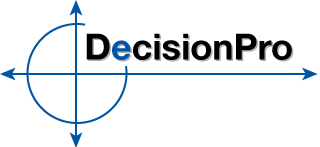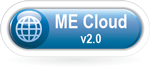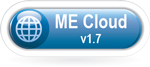Getting Started with ME Cloud
Logging on to the ME Cloud server
Click the correct link below to access the version of Marketing Engineering software required for your class.
Enter the user name and password (leave Domain blank) that were provided to you via email when you purchased access to the ME Cloud or you converted your university provided Windows software license to an ME Cloud access account:
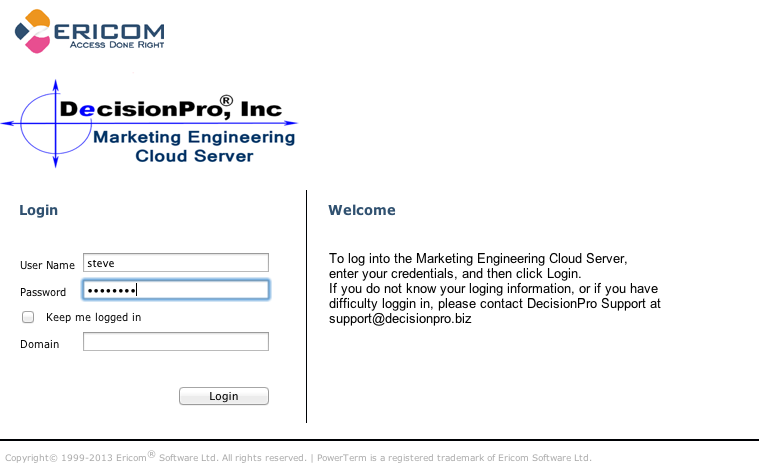
After connecting to the ME Cloud server, you will be able to access to the DecisionPro business cases and a Windows version of Excel with the Marketing Engineering for Excel add-in preloaded.
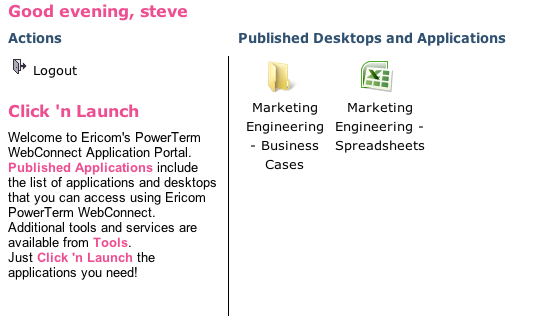
Opening DecisionPro Business Cases
There are two options for accessing the DecisionPro business cases
- Download the business cases from the DecisionPro.biz website. The next tab on this web page, labeled DecisionPro Business Cases, contains PDF links to all the business cases. You may download the cases from this tab to your personal computer to read offline or to print out. * * RECOMMENDED * *
- The DecisionPro business cases are also available after logging onto the ME Cloud server. After logging into the ME Cloud server, clicking the "Marketing Engineering - Business Cases" folder will open a directory listing of the business cases. Double click the appropriate business case to open. Remember that these files are being viewed on the server and as such are only available while connected to the server.
Opening DecisionPro Business Cases Data Sets
- Double-click the "Marketing Engineering - Spreadsheets" icon. Excel 2010 will open on the server within the browser window.
- Select File -> Open. By default, the folder opened will be the MyMarketingEngineering-v2-Spreadsheets directory listing of DecisionPro data sets (please note that not all business cases include data sets).
- Select the Excel file that you want to open.
Opening Data Sets from Your Personal Computer
To open an Excel data set stored on your personal computer, you must first upload it to the ME Cloud server.
- Login to the ME Cloud server.
- Double-click the "Marketing Engineering - Spreadsheets" icon. Excel 2010 will open on the server within the browser window.
- After Excel opens, you will see three icons in the upper right corner of your browser window.
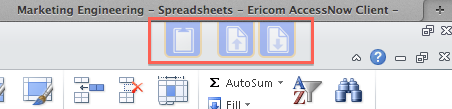
- The icon in the middle containing the arrow pointing up is the upload button. Click this button to open the standard file selection option where you can choose a file from your personal computer to upload to the ME Cloud server.
- After selecting a file, you will be asked where you want to place the file on the server. By default, the file will be placed in your personal Documents folder on the server. This is the recommended location to upload your files.
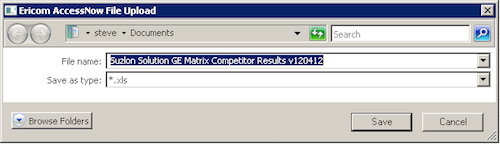
- To access your uploaded file, go to Excel -> File -> Open and click the Documents link under "Favorite Links" in the top left pane of the Open File window.
- You may then select your document to open and work with it in the ME Cloud version of Excel.
Saving Data Sets from the ME Cloud to Your Personal Computer
To save an Excel spreadsheet from the ME Cloud to your personal computer, you must first save the Excel file to the ME Cloud server and then transfer the file to your computer.
- Login to the ME Cloud server.
- Double-click the "Marketing Engineering - Spreadsheets" icon. Excel 2010 will open on the server within the browser window.
- After creating the spreadsheet that you want to save to your personal computer, go to File -> Save As...
- In the Save As dialog box that appears, click the "Documents" folder in the left hand pane under Favorites. This will save the file to your personal storage area on the server.
- You will see three icons in the upper right corner of your browser window. These are used for transferring files to and from your local computer to the ME Cloud server.
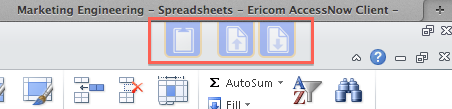
- The icon to the right containing the arrow pointing down is the download button. Click this button to open the standard file selection option where you can choose a file from the ME Cloud server to download to your local computer. (If the directory does not default to the "Documents" directory, click the Documents link under Favorites in the left window pane.)
- After selecting a file, the file will begin downloading to your personal computer. By default, it will download wherever your browser normally downloads files.
How to Use Marketing Engineering for Excel Add-In
For general information on the Marketing Engineering for Excel add-in, please refer to the software tutorials section under the "Tutorials" tab above.