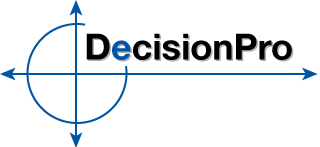Windows Users
Marketing Engineering for Excel is an addin for the Windows version of Microsoft Excel. Windows users should purchase and download the Marketing Engineering for Excel add-in by following the instructions below.
System Requirements
- Microsoft Windows XP, Vista, 7, 8 (32 bit or 64 bit)
- Microsoft Excel 2002 (XP), 2003, 2007, 2010, or 2013 (32 bit only, not compatible with Office Start 2010)
License Options
The academic version of Marketing Engineering for Excel software is available for the following license lengths.
| 6 Months | $45 |
| 12 Months | $60 |
| 24 Months | $90 |
After your student license expires, your software will cease to function and you will have the option to upgrade to a permanent commercial license at a 25% discount off the current retail price (current retail price for a commercial license is $1,500.00).
Purchase Process
- 1Confirm Student Status - You must be a confirmed university student to purchase the Marketing Engineering for Excel software. To confirm your student status, please follow the directions under the READ ME FIRST! link.
- 2Download Software - After your student status is confirmed, you may access the Student Download Area to download the Marketing Engineering for Excel software installation file. Be sure to download the correct version of software for your class as not all professors have upgraded to our latest version of software. Please follow the instructions in the Read Me included with the installation file to install your software. If you have any difficulty installing the software, please view our Frequently Asked Questions or contact us through the Support Center.
- 3Purchase/Activate License - After installing the software, the first time you open Excel you will see a Marketing Engineering for Excel splash screen (if the splash screen does not appear, you will also find a screen with similar options by selecting the "About Marketing Engineering for Excel" menu option under the ME>XL menu):
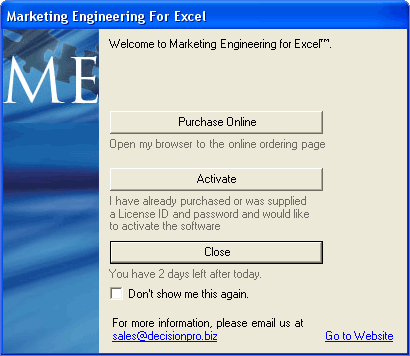
"Purchase Online" - If your university did not provide you with a student software license, you will need to purchase one. This link will open a browser window to the software purchase page. If the browser window does not open, you may go directly to the purchase page by clicking one of the following links (be sure to purchase the correct license for your version of software):
{jugaaccess Students-2010||Students-2011||Students-2012||Students-2013||Students-2014}Marketing Engineering for Excel v1.7 License: https://secure.softwarekey.com/solo/products/Product.aspx?ProductID=83992
or
Marketing Engineering for Excel v2.0 License: https://secure.softwarekey.com/solo/products/Product.aspx?ProductID=241264{/jugaaccess}
(Link will only appear if you are logged into the website with your confirmed student account)"Activate" - After you have purchased a license (or if you were provided one by your university), click the Activate button to enter your License ID and License Password. After entering the License ID and Password, you will receive an "Action Complete" message. This indicates that your license has successfully activated. Restart Excel to complete the activation process.
If you receive any error messages during the activation process or if your "Run Analysis" menu options are still grayed out after activating (and restating Excel), please contact us through the Support Center for assistance in getting your software activated.